Manage Cases Page
The Manage Cases page displays a filtered set of the most pertinent cases. Search and filter capabilities are located on the left side bar. If a filter is active, the grid displays the case(s) that match the filter search criteria. To see all cases, ensure that you do not have active filters.
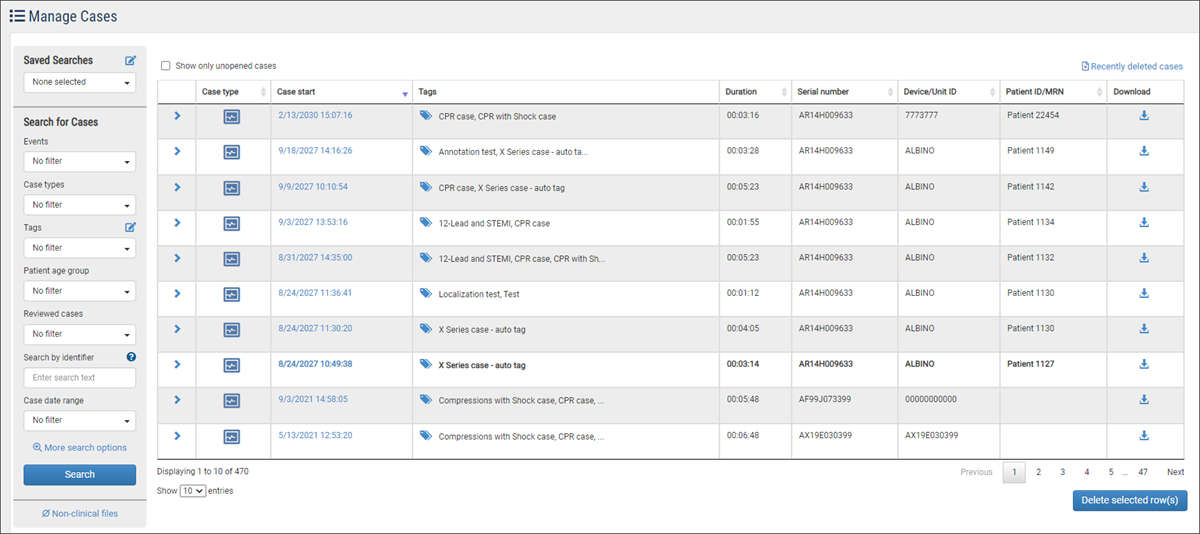
Note: Bold text highlight cases that have not been viewed or downloaded to another application.
Saved searches: Click the edit icon to view all searches that you saved and ones shared by others in your organization. Click the "Saved searches" field to select and run one from the list.
Search cases: To find out how to use this section, see How to find cases.
Show only unopened cases: To display only unopened cases, use the "Show only unopened cases" option to filter the page. This option can be used alone or in conjunction with a custom filter or advanced search. However; the results of the "Show only unopened cases" filter cannot be saved, i.e. you cannot create a saved search, apply the "Show only unopened cases" filter to the saved search, or saved for future searches.
Non-clinical files: CaseReview can auto-detect files that are not clinical in nature upon upload and classify them as Non-clinical. This is an optional feature that can be turned on in Settings > Case Type Identification. If you have files that were either auto-detected upon upload or manually changed to Non-clinical, you will see a "Non-clinical files" link under the Search button. To view a list of these files, click the link to go to the Non-clinical Files page. Don't worry if you don't see a link, that just means that you don't have any files classified as Non-clinical in your system.
Recently deleted cases: Click this link to view cases that are pending deletion on the Recently Deleted Cases page.